iOS应用内购买
iOS应用内购买(In-App Purchase, IAP)是苹果为开发者提供的一项服务,允许用户在下载并安装应用程序后,在应用程序内部购买额外的数字内容或功能升级。这些内容可以包括但不限于:
消耗型商品(Consumable):一次性使用且可以重复购买的商品,如游戏内的金币、道具、能量等。
非消耗型商品(Non-consumable):购买一次即可永久拥有的商品,例如解锁完整版应用、去广告特权或者某个特色主题。
订阅(Auto-Renewable Subscriptions):定期自动续费的服务,如新闻订阅、音乐/视频流媒体服务等。
非续订订阅(Non-Renewing Subscription):固定时长的订阅服务,到期后不会自动续费。
实例步骤
1.在 iTunes 连接中请确保拥有一个唯一的 App ID(unique App ID ),当创建捆绑的ID( bundle ID)应用程序更新时,代码会以相应的配置文件签名在Xcode上
2.创建新的应用程序和更新应用程序信息。你可以知道更多有关的,在苹果的 添加新的应用程序 文档中
3.在应用程序页的管理应用程序( Manage In-App Purchase)中,为app内付费添加新产品
4.确保设置的应用程序为的银行详细。需要将其设置为在应用程序内购买(In-App purchase)。此外在 iTunes 中使用管理用户(Manage Users)选项,创建一个测试用户帐户连接您的应用程序的页。
5.下一步是与处理代码和为我们在应用程序内购买创建有关的 UI。
6.创建一个单一的视图应用程序,并在 iTunes 中指定的标识符连接输入捆绑标识符
7.更新ViewController.xib
8.为三个标签创建IBOutlets,且将按钮分别命名为 productTitleLabel、 productDescriptionLabel、 productPriceLabel 和 purchaseButton
9.选择项目文件,然后选择目标,然后添加StoreKit.framework
10.更新ViewController.h ,如下所示
#import <UIKit/UIKit.h>
#import <StoreKit/StoreKit.h>
@interface ViewController : UIViewController< SKProductsRequestDelegate,SKPaymentTransactionObserver>
{
SKProductsRequest *productsRequest;
NSArray *validProducts;
UIActivityIndicatorView *activityIndicatorView;
IBOutlet UILabel *productTitleLabel;
IBOutlet UILabel *productDescriptionLabel;
IBOutlet UILabel *productPriceLabel;
IBOutlet UIButton *purchaseButton;
}
- (void)fetchAvailableProducts;
- (BOOL)canMakePurchases;
- (void)purchaseMyProduct:(SKProduct*)product;
- (IBAction)purchase:(id)sender;
@end11.更新ViewController.m ,如下所示
#import "ViewController.h"
#define kTutorialPointProductID
@"com.tutorialPoints.testApp.testProduct"
@interface ViewController ()
@end
@implementation ViewController
- (void)viewDidLoad
{
[super viewDidLoad];
// Adding activity indicator
activityIndicatorView = [[UIActivityIndicatorView alloc]
initWithActivityIndicatorStyle:UIActivityIndicatorViewStyleWhiteLarge];
activityIndicatorView.center = self.view.center;
[activityIndicatorView hidesWhenStopped];
[self.view addSubview:activityIndicatorView];
[activityIndicatorView startAnimating];
//Hide purchase button initially
purchaseButton.hidden = YES;
[self fetchAvailableProducts];
}
- (void)didReceiveMemoryWarning
{
[super didReceiveMemoryWarning];
// Dispose of any resources that can be recreated.
}
-(void)fetchAvailableProducts{
NSSet *productIdentifiers = [NSSet
setWithObjects:kTutorialPointProductID,nil];
productsRequest = [[SKProductsRequest alloc]
initWithProductIdentifiers:productIdentifiers];
productsRequest.delegate = self;
[productsRequest start];
}
- (BOOL)canMakePurchases
{
return [SKPaymentQueue canMakePayments];
}
- (void)purchaseMyProduct:(SKProduct*)product{
if ([self canMakePurchases]) {
SKPayment *payment = [SKPayment paymentWithProduct:product];
[[SKPaymentQueue defaultQueue] addTransactionObserver:self];
[[SKPaymentQueue defaultQueue] addPayment:payment];
}
else{
UIAlertView *alertView = [[UIAlertView alloc]initWithTitle:
@"Purchases are disabled in your device" message:nil delegate:
self cancelButtonTitle:@"Ok" otherButtonTitles: nil];
[alertView show];
}
}
-(IBAction)purchase:(id)sender{
[self purchaseMyProduct:[validProducts objectAtIndex:0]];
purchaseButton.enabled = NO;
}
#pragma mark StoreKit Delegate
-(void)paymentQueue:(SKPaymentQueue *)queue
updatedTransactions:(NSArray *)transactions {
for (SKPaymentTransaction *transaction in transactions) {
switch (transaction.transactionState) {
case SKPaymentTransactionStatePurchasing:
NSLog(@"Purchasing");
break;
case SKPaymentTransactionStatePurchased:
if ([transaction.payment.productIdentifier
isEqualToString:kTutorialPointProductID]) {
NSLog(@"Purchased ");
UIAlertView *alertView = [[UIAlertView alloc]initWithTitle:
@"Purchase is completed succesfully" message:nil delegate:
self cancelButtonTitle:@"Ok" otherButtonTitles: nil];
[alertView show];
}
[[SKPaymentQueue defaultQueue] finishTransaction:transaction];
break;
case SKPaymentTransactionStateRestored:
NSLog(@"Restored ");
[[SKPaymentQueue defaultQueue] finishTransaction:transaction];
break;
case SKPaymentTransactionStateFailed:
NSLog(@"Purchase failed ");
break;
default:
break;
}
}
}
-(void)productsRequest:(SKProductsRequest *)request
didReceiveResponse:(SKProductsResponse *)response
{
SKProduct *validProduct = nil;
int count = [response.products count];
if (count>0) {
validProducts = response.products;
validProduct = [response.products objectAtIndex:0];
if ([validProduct.productIdentifier
isEqualToString:kTutorialPointProductID]) {
[productTitleLabel setText:[NSString stringWithFormat:
@"Product Title: %@",validProduct.localizedTitle]];
[productDescriptionLabel setText:[NSString stringWithFormat:
@"Product Desc: %@",validProduct.localizedDescription]];
[productPriceLabel setText:[NSString stringWithFormat:
@"Product Price: %@",validProduct.price]];
}
} else {
UIAlertView *tmp = [[UIAlertView alloc]
initWithTitle:@"Not Available"
message:@"No products to purchase"
delegate:self
cancelButtonTitle:nil
otherButtonTitles:@"Ok", nil];
[tmp show];
}
[activityIndicatorView stopAnimating];
purchaseButton.hidden = NO;
}
@end注意: 需要修改你创建In-App Pur(应用内购买)的 kTutorialPointProductID 。通过修改fetchAvailableProducts产品标识符的 NSSet, 你可以添加多个产品。
原文链接: https://www.yukx.com/bingningm/article/details/729.html 优科学习网iOS应用内购买
-
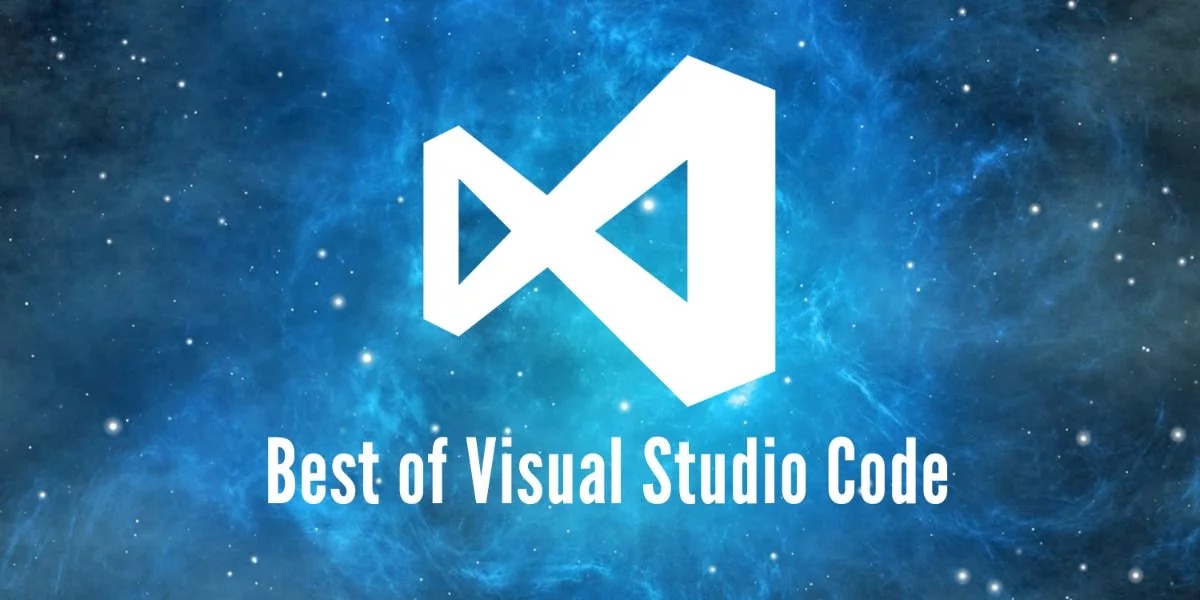 ReactNative开发工具涵盖了从代码编辑器、集成开发环境(IDE)、调试工具到特定功能库和辅助服务的广泛范围。以下是部分关键工具,旨在提升ReactNative开发效率、调试体验和应用性能:代码编辑器与IDEVisualStudioCode (VSCode):流行的开源代码编辑器,具有强大的插
ReactNative开发工具涵盖了从代码编辑器、集成开发环境(IDE)、调试工具到特定功能库和辅助服务的广泛范围。以下是部分关键工具,旨在提升ReactNative开发效率、调试体验和应用性能:代码编辑器与IDEVisualStudioCode (VSCode):流行的开源代码编辑器,具有强大的插 -
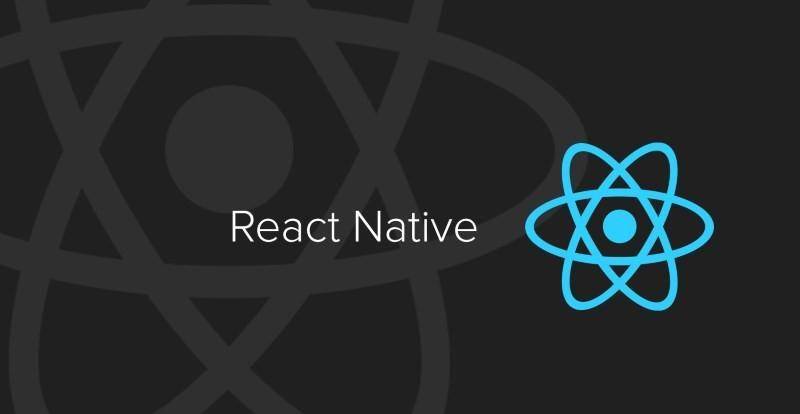 ReactNative是一个开源的跨平台移动应用开发框架,由Facebook在2015年4月首次推出。其核心理念是使用一套统一的JavaScript代码库,结合React(一个用于构建用户界面的声明式、高效且灵活的JavaScript库)的编程模型,来构建原生移动应用程序,同时支持iOS和Andro
ReactNative是一个开源的跨平台移动应用开发框架,由Facebook在2015年4月首次推出。其核心理念是使用一套统一的JavaScript代码库,结合React(一个用于构建用户界面的声明式、高效且灵活的JavaScript库)的编程模型,来构建原生移动应用程序,同时支持iOS和Andro -
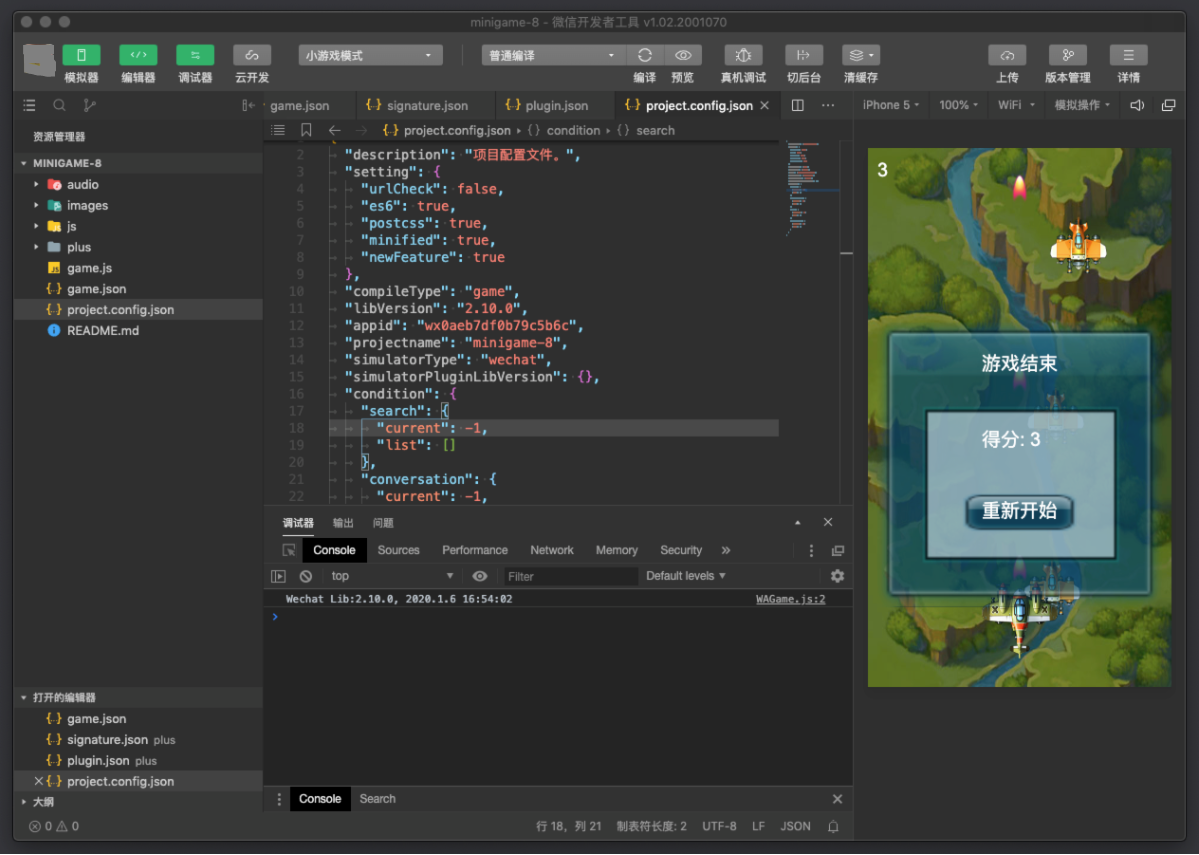 微信小程序的开发工具主要包括以下几类:微信开发者工具:官方工具:这是微信官方提供的核心开发工具,是开发微信小程序的首选和必备工具。它集成了代码编辑、调试、预览、发布等功能,支持实时预览效果、模拟器测试、性能分析、远程调试等,帮助开发者高效地完成小程序的编写、测试与发布流程。官方开发者工具通常会保持与
微信小程序的开发工具主要包括以下几类:微信开发者工具:官方工具:这是微信官方提供的核心开发工具,是开发微信小程序的首选和必备工具。它集成了代码编辑、调试、预览、发布等功能,支持实时预览效果、模拟器测试、性能分析、远程调试等,帮助开发者高效地完成小程序的编写、测试与发布流程。官方开发者工具通常会保持与 -
 小程序简介微信小程序(英文名:WeChatMiniProgram)是由腾讯公司推出的基于微信平台的应用形态。它是一种无需用户下载安装即可使用的轻型应用程序,用户可以通过扫描二维码、搜索关键词或者在微信内通过特定入口(如发现页的小程序列表、公众号关联小程序等)直接访问。小程序以其“触手可及,用完即走”
小程序简介微信小程序(英文名:WeChatMiniProgram)是由腾讯公司推出的基于微信平台的应用形态。它是一种无需用户下载安装即可使用的轻型应用程序,用户可以通过扫描二维码、搜索关键词或者在微信内通过特定入口(如发现页的小程序列表、公众号关联小程序等)直接访问。小程序以其“触手可及,用完即走” -
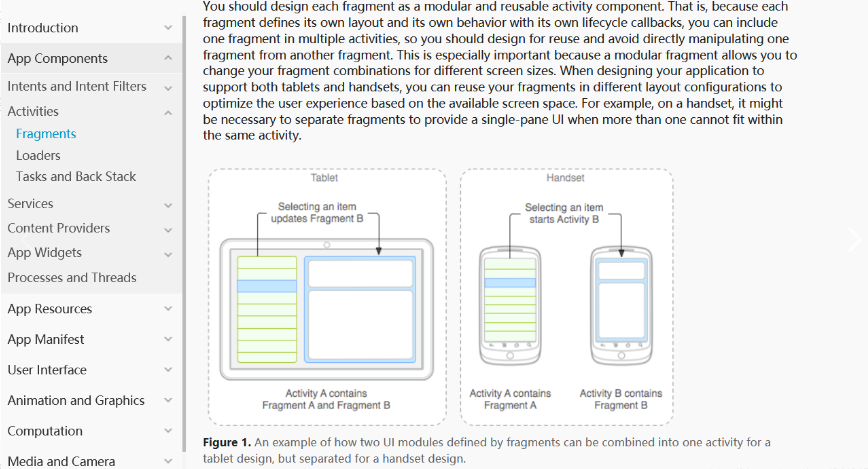 Android碎片(Fragment)是Android应用程序架构中的一个重要组件,旨在支持构建适应不同屏幕尺寸和形态的应用界面。以下是关于Fragment的详细说明:概念与作用定义与性质:Fragment 是一个可以嵌入在 Activity 内部的、具有独立用户界面和生命周期的模块化组件,继承自
Android碎片(Fragment)是Android应用程序架构中的一个重要组件,旨在支持构建适应不同屏幕尺寸和形态的应用界面。以下是关于Fragment的详细说明:概念与作用定义与性质:Fragment 是一个可以嵌入在 Activity 内部的、具有独立用户界面和生命周期的模块化组件,继承自 -
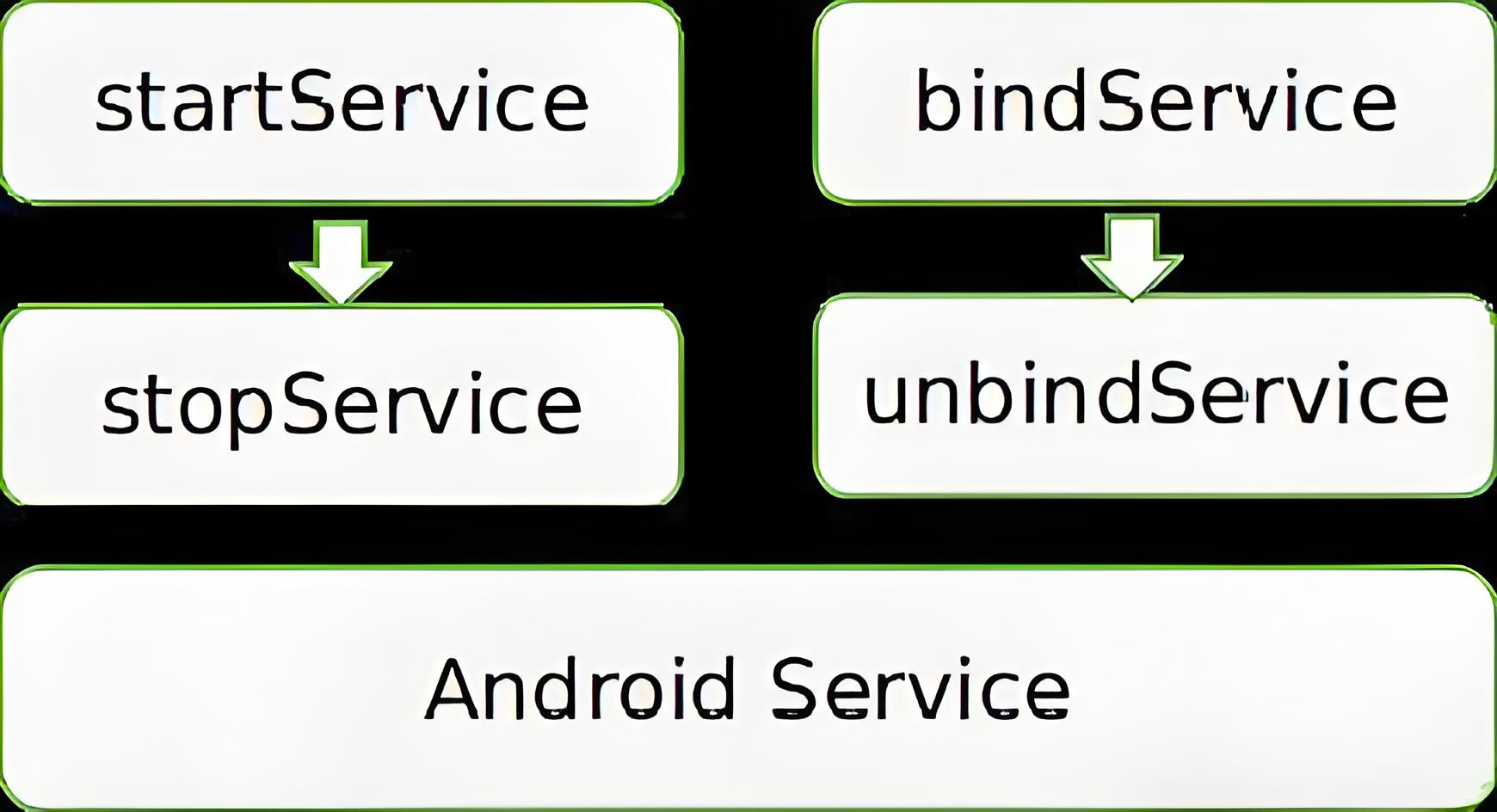 Android服务(Service)Android服务(Service)是Android应用程序架构中的四大组件之一,它专为在后台执行长时运行任务而设计,无需与用户直接交互或显示界面。以下是关于Android服务的详细说明:概念与作用定义与性质:Service 是一个应用程序组件,继承自 andro
Android服务(Service)Android服务(Service)是Android应用程序架构中的四大组件之一,它专为在后台执行长时运行任务而设计,无需与用户直接交互或显示界面。以下是关于Android服务的详细说明:概念与作用定义与性质:Service 是一个应用程序组件,继承自 andro

